If you would like to see company name, company address, VAT and other details on your invoice, you can easily add via billing page.
Click on Manage Cards & Payments.
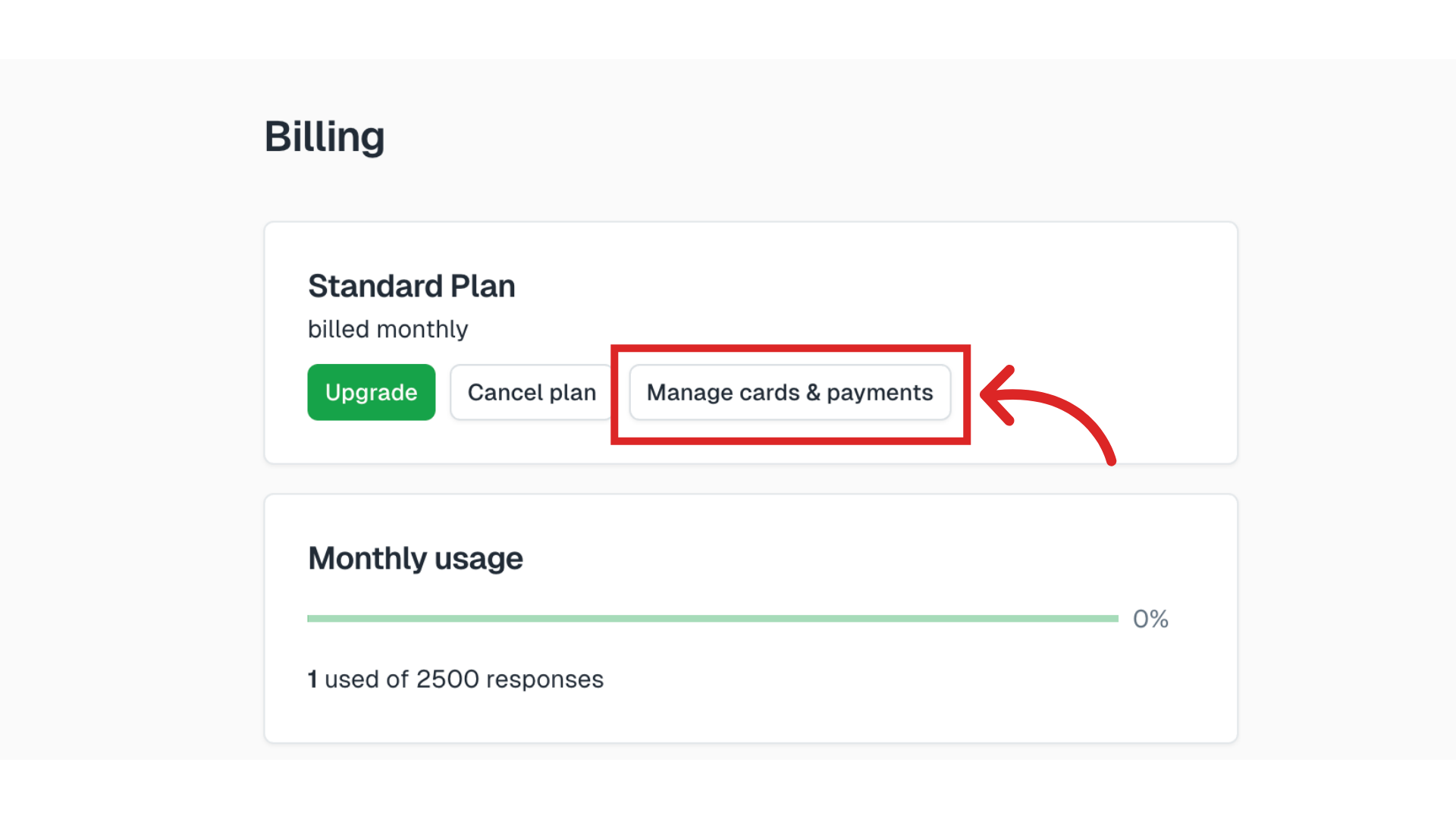
And proceed with Update Information to add your billing address details.
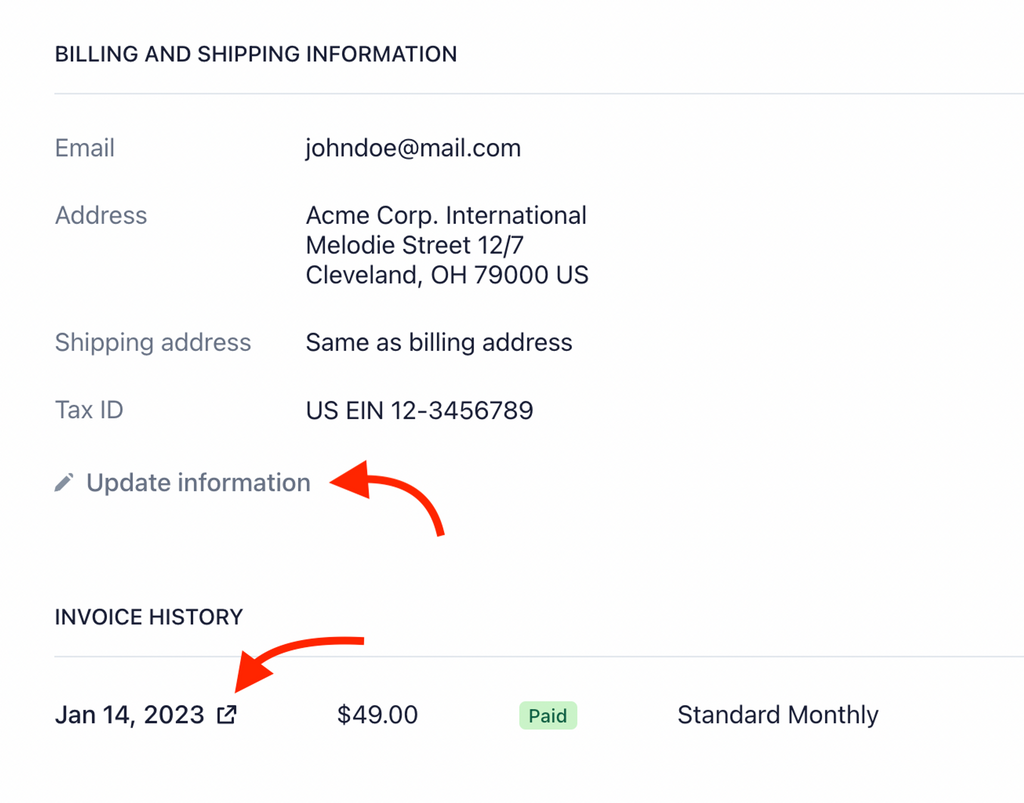
You can also download the invoices generated by clicking on the date of your invoice.
Note
Manage Cards & Payments button will be active once you subscribe to a plan. In order to add the invoice details, first you need to make a payment.
You can change your invoice details any time you wish. Previous invoices will be automatically updated.
Still need help?
Contact us