Go to Build. Click on Share.
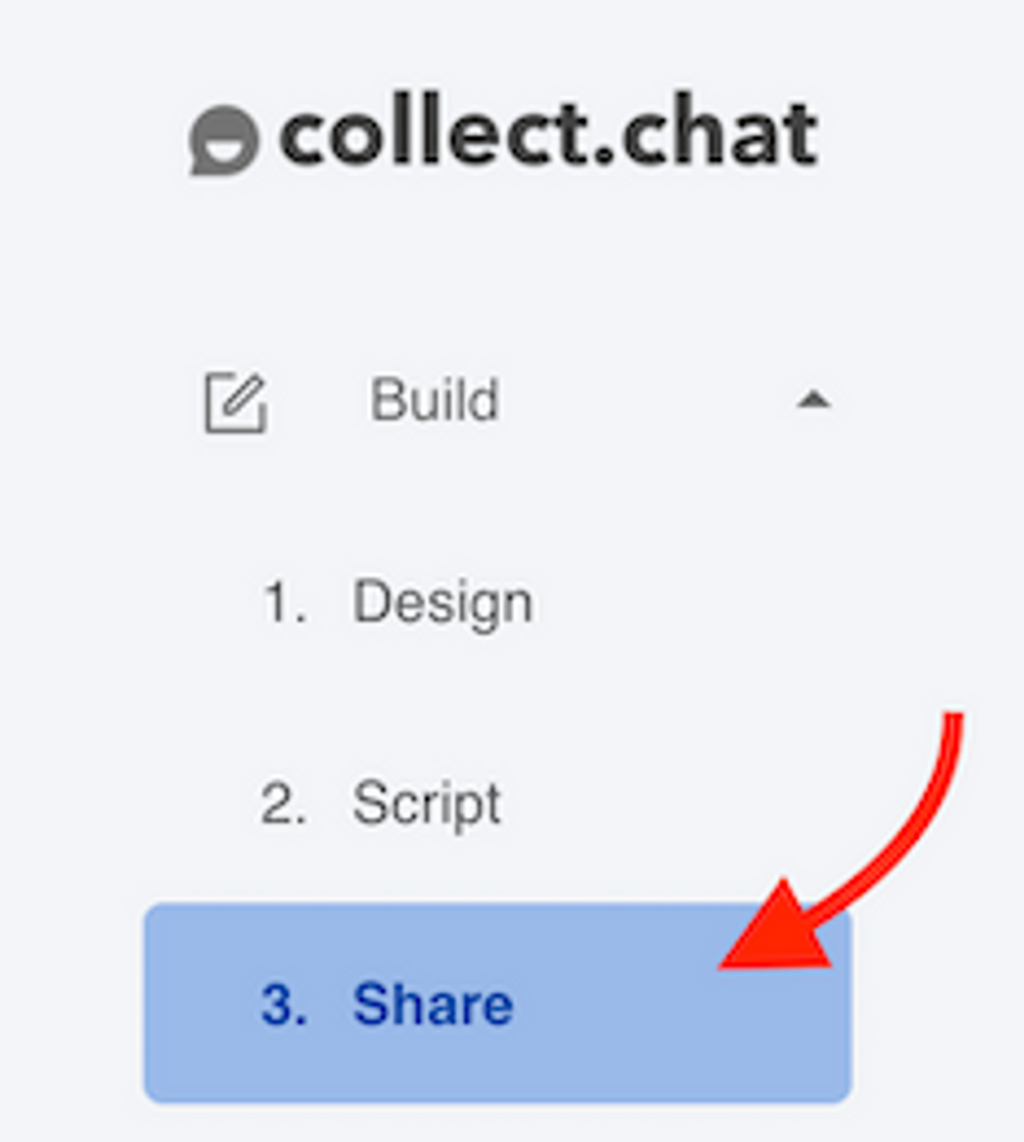
Please make sure you have selected Widget as your Bot type under Settings > General.
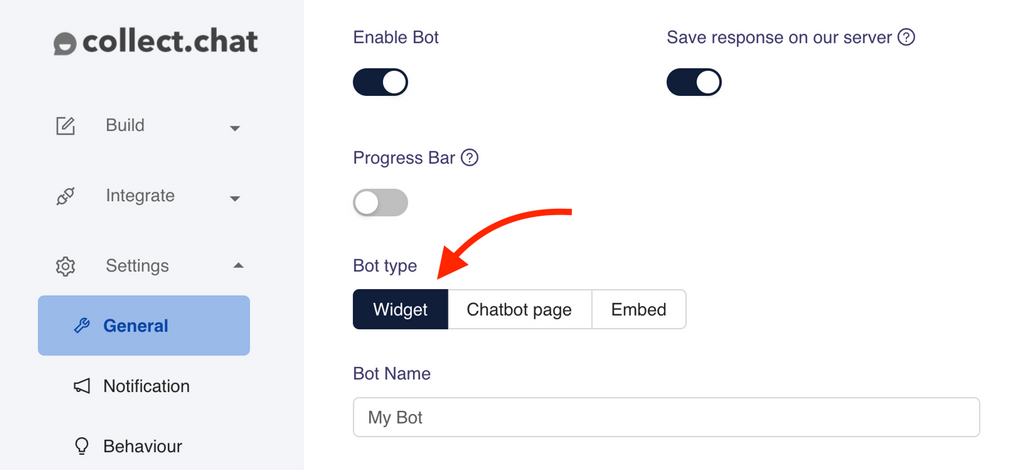
Select the type of your website. Follow the instructions given.
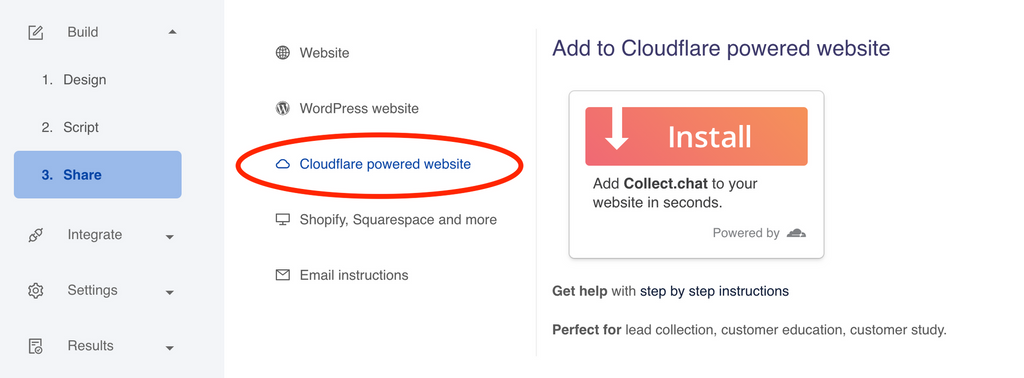
Cloudflare is one of the leading platforms that offer web application security and content delivery services in the world. If your website is running on Cloudflare, then you can easily add the chatbot to your site using our Cloudflare app. Here are the steps.
Login to your Cloudflare account
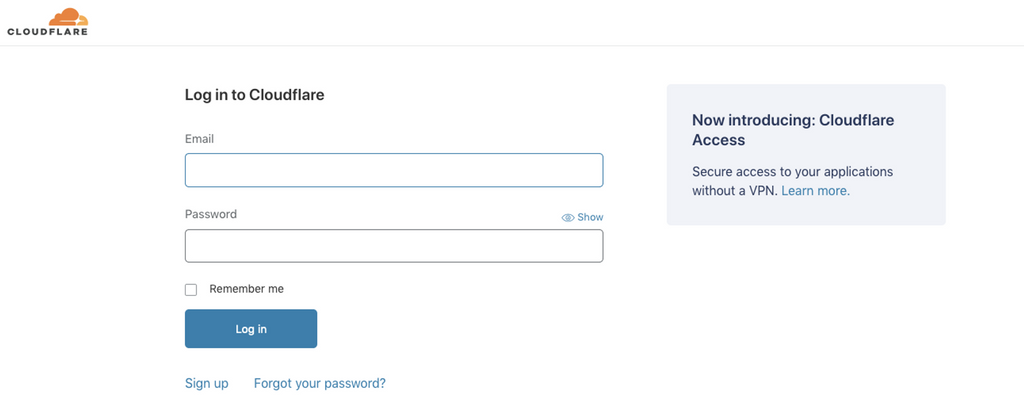
Select your Website
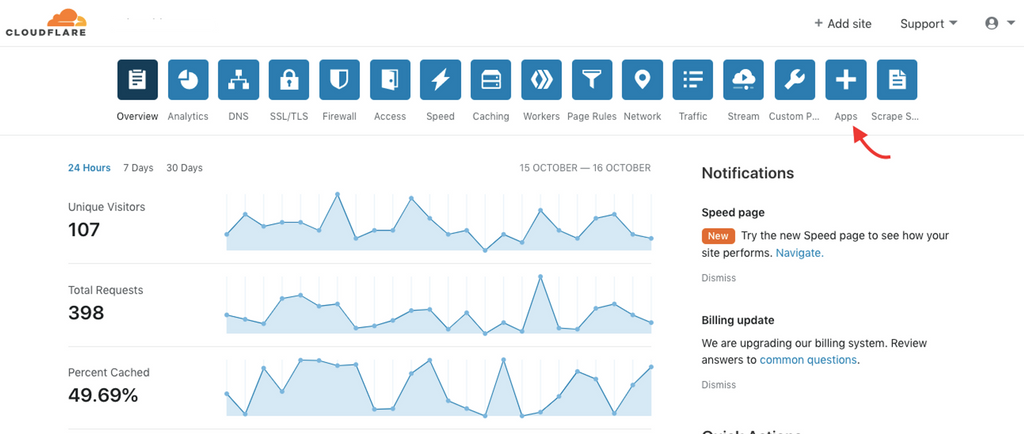
Click on Apps, after selecting your website.
Choose Collect.chat app
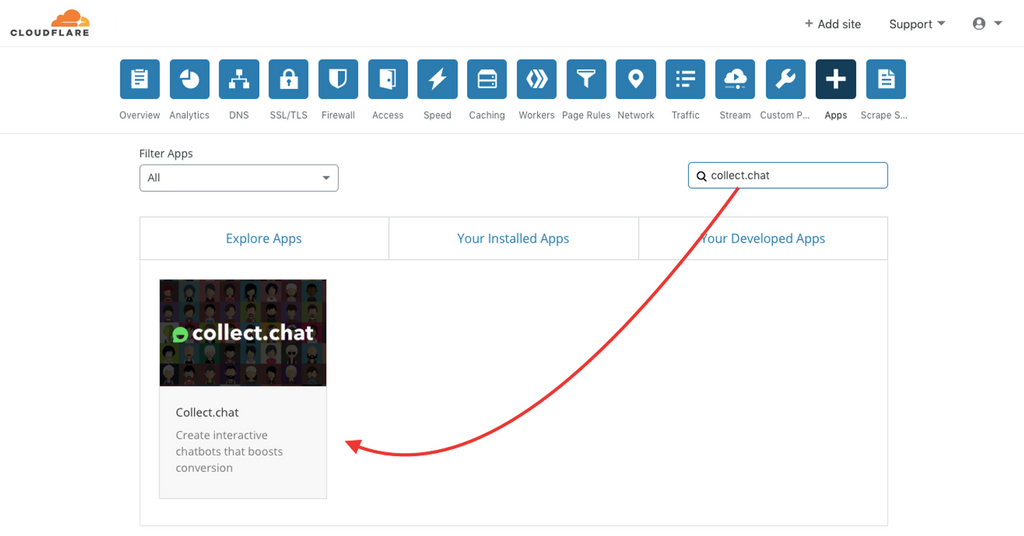
Search for "Collect.chat" in the apps directory and you will get the link for Collect.chat.
Preview on your site
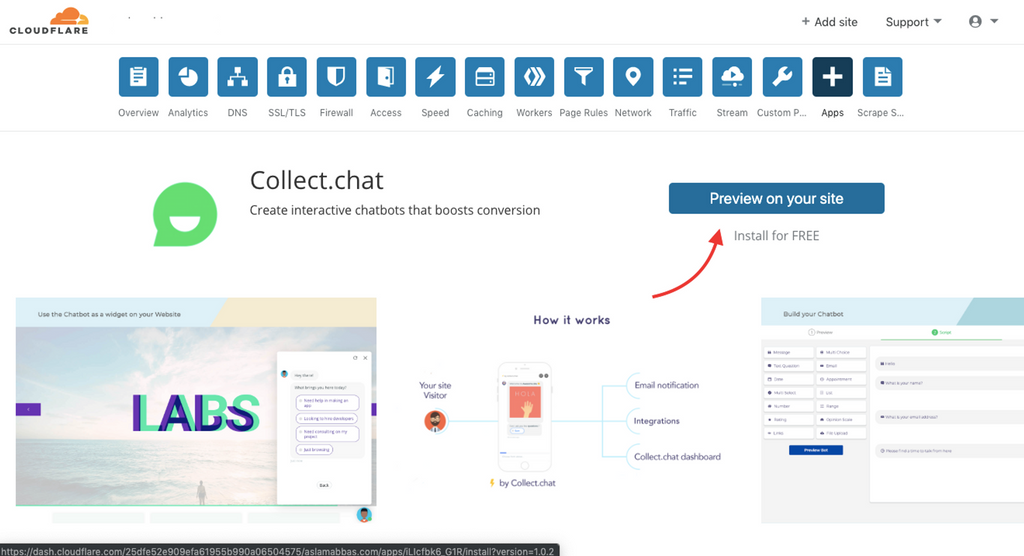
Click on Preview on your site. Cloudflare will show you how the chatbot looks on your website landing pages.
Connect to your Collect.chat account
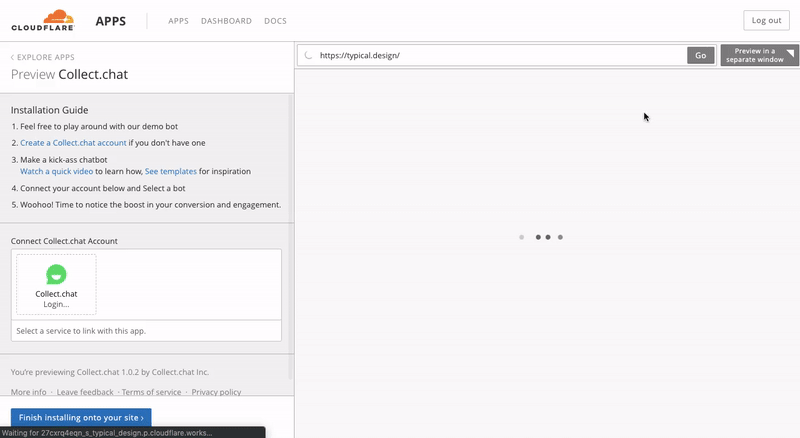
As you can see in the above animation, you can first connect to your Collect.chat account. Grant permission to Cloudflare to access your Collect.chat account. Then you can select the bot you want to display. The following are the settings you can change via the Cloudflare app:
Choose the bot to displayed
Upload a custom avatar for the bot
Change the style of the Launcher
Change your Welcome message of the widget
Change the color theme
Change the position of the widget on your site
Set the bot to open automatically when the website has loaded
Install the changes
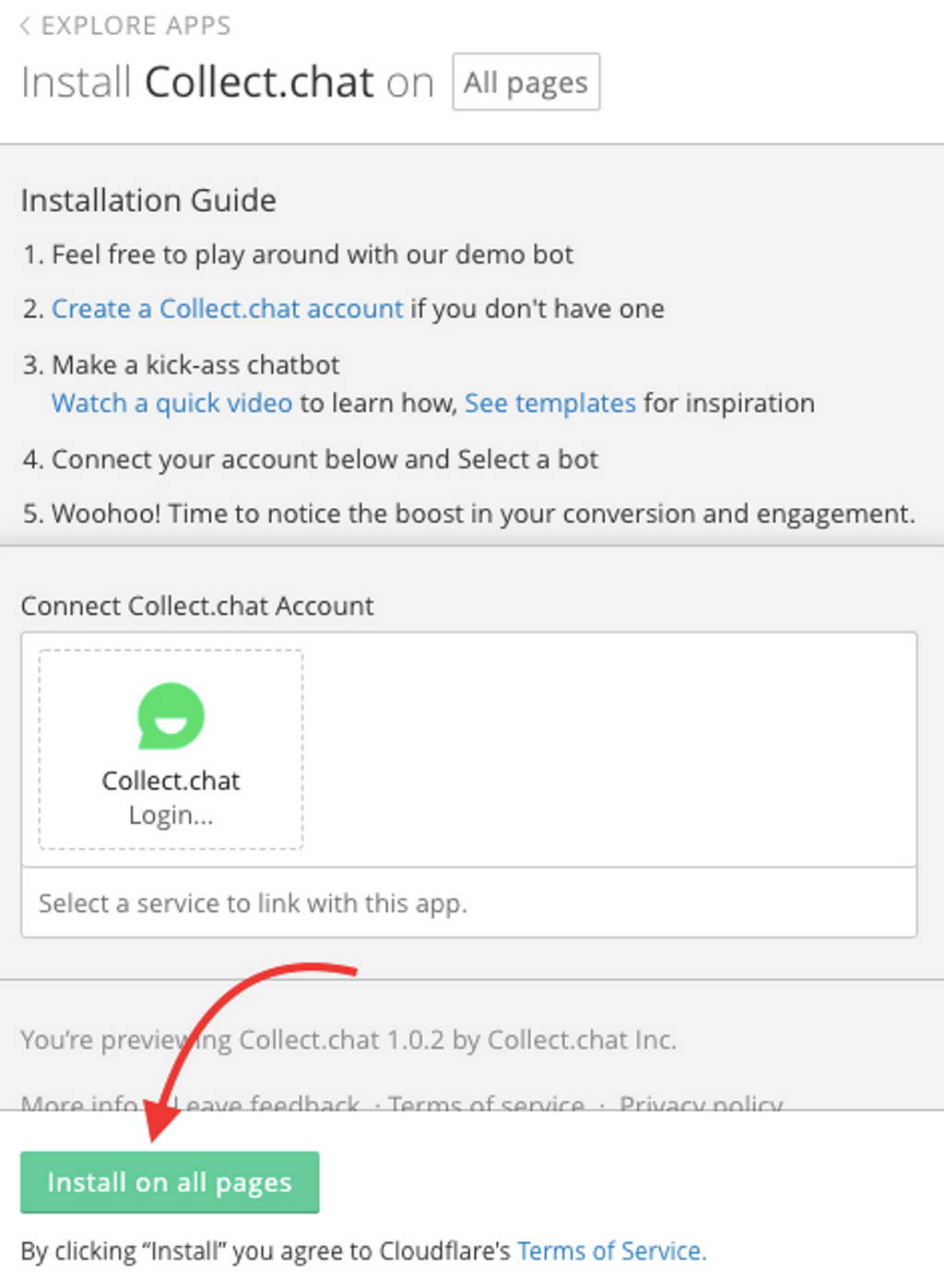
Once you made the changes, you can click on Install on all pages to finish the setup
Note
The changes you make to the chatbot via the Cloudflare app is only reflected inside your Cloudflare website. It is not reflected on other websites where you have installed the chatbot directly.
Still need help?
Contact us